TikTok has revolutionized the way we consume and share videos, providing a platform for creativity and entertainment.
While TikTok offers built-in sharing options, forwarding TikTok videos to popular messaging apps like WhatsApp requires a slightly different approach.
In this article, we will walk you through the process of forwarding TikTok videos to WhatsApp, allowing you to share your favorite videos with your friends and contacts seamlessly.
Understanding TikTok Sharing Options
Before we delve into the steps, let’s explore the sharing options available on TikTok. When you come across a TikTok video that you want to share, you’ll notice a “Share” button on the right side of the screen.
Tapping on this button will reveal multiple sharing options, including “Save Video,” “Copy Link,” “Send to,” and more.
To forward a TikTok video to WhatsApp, we’ll utilize the “Save Video” option and then proceed with the necessary steps.
Saving the TikTok Video
To forward a TikTok video to WhatsApp, the first step is to save the video to your device.
Follow the steps below:
- Open the TikTok app on your smartphone.
- Navigate to the video you want to forward to WhatsApp.
- Tap on the “Share” button located on the right side of the screen.
- Among the sharing options, select “Save Video.”
By choosing the “Save Video” option, the TikTok video will be saved to your device’s gallery or camera roll.
Locating the Saved TikTok Video
Once you have saved the TikTok video, you need to locate it on your device before forwarding it to WhatsApp. The exact location may vary depending on your device and its operating system.
Here’s how you can find the saved TikTok video:
- Exit the TikTok app and go to your device’s home screen.
- Look for the “Gallery” or “Photos” app and open it.
- Navigate to the “Albums” or “Library” section.
- Within the albums or library, search for the folder named “Videos” or “Saved.”
- Open the folder, and you should find the saved TikTok video there.
Preparing the TikTok Video for WhatsApp
Now that you have located the saved TikTok video, it’s time to prepare it for forwarding to WhatsApp. WhatsApp has certain limitations when it comes to sharing videos, such as size restrictions.
To ensure smooth sharing, we recommend following these steps:
- If the TikTok video exceeds the WhatsApp file size limit (which is usually 16 MB), you may need to compress or trim the video. There are various video editing apps available on app stores that can help you with this task.
- Edit the TikTok video if necessary, ensuring it meets the WhatsApp requirements in terms of size and duration.
- Save the edited video to your device.
Forwarding the TikTok Video to WhatsApp
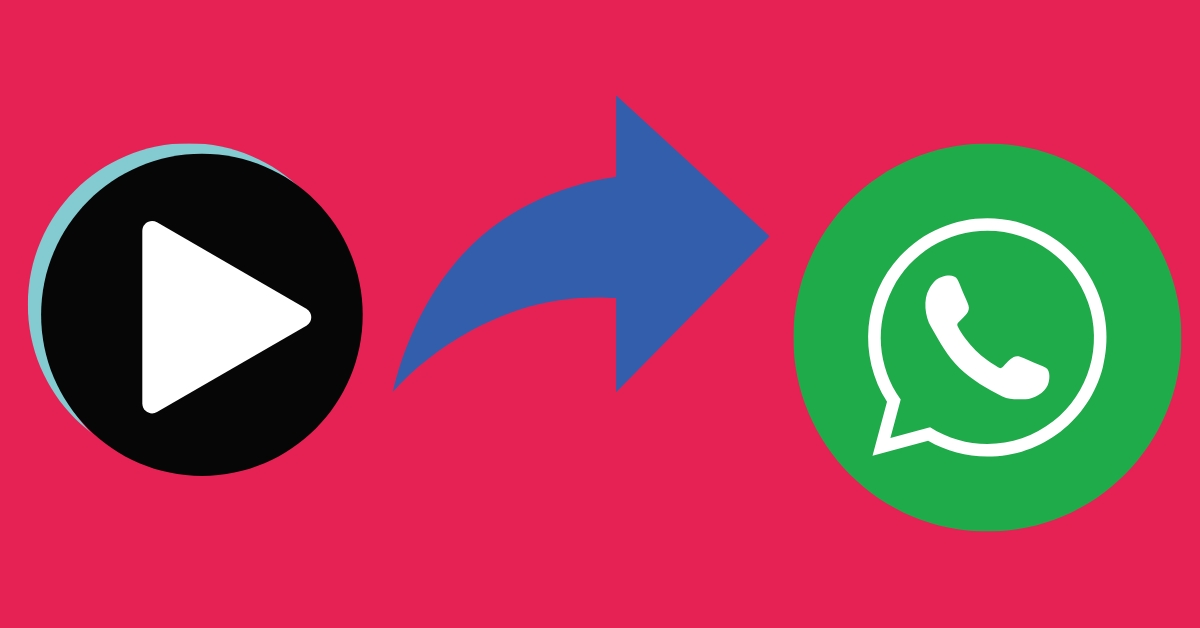
Once you have prepared the TikTok video for sharing on WhatsApp,
follow these steps to forward it to your contacts or groups:
- Open the WhatsApp app on your smartphone.
- Go to the chat or group where you want to send the TikTok video.
- Tap on the “Attach” button (usually represented by a paperclip or “+” icon).
- Among the available options, select “Gallery” or “Photos.”
- Navigate to the folder where you saved the TikTok video.
- Tap on the TikTok video to select it.
- Finally, tap on the “Send” button to forward the TikTok video to WhatsApp.
Congratulations! You have successfully forwarded the TikTok video to WhatsApp, allowing your friends or contacts to enjoy the captivating content.
In this article, we have explored how to forward TikTok videos to WhatsApp. Although TikTok offers various sharing options, forwarding videos to WhatsApp requires saving the video and then sharing it through the WhatsApp app.
By following the step-by-step guide provided, you can easily share your favorite TikTok videos with your WhatsApp contacts. Enjoy sharing entertaining content and engaging with your friends through these popular platforms!
FAQs
Can I forward a TikTok video to WhatsApp directly from the TikTok app?
No, you cannot forward a TikTok video directly from the TikTok app to WhatsApp. You need to save the video to your device and then share it through WhatsApp.
Are there any restrictions on the size of TikTok videos when forwarding them to WhatsApp?
Yes, WhatsApp has a file size limit for video sharing, typically around 16 MB. If the TikTok video exceeds this limit, you may need to compress or trim it before forwarding.
Can I edit the TikTok video before forwarding it to WhatsApp?
Yes, you can edit the TikTok video using video editing apps available on app stores. This allows you to meet the WhatsApp requirements for file size and duration.
Will the TikTok video lose quality when forwarded to WhatsApp?
The video quality may be affected if you need to compress or trim the TikTok video to meet WhatsApp’s file size limit. However, if the video is within WhatsApp’s limits, the quality should remain intact.
Can I forward TikTok videos to multiple contacts or groups on WhatsApp at once?
Yes, you can select multiple contacts or groups when forwarding a TikTok video on WhatsApp. Simply choose the desired recipients before tapping the “Send” button.
